Digital Banking
Frequently Asked Questions
The information below has been prepared to help you with any questions you may have about our new online banking system, as well as help you troubleshoot any issue you may encounter. If you're not able to find an answer or resolve an issue after reading the content below, please give us a call at 314.544.1818 or 636.464.5037.
Do I have to create a new username and password to access the new digital banking system?
No, your current username and password will still work, and you won’t have to change it to access your online account. However, you’ll need to also enter a verification code that you'll receive. See the next question and answer for more information regarding the code, which is a new security measure. NOTE: If you forgot your password and didn't save it to your browser, use the Forgot Password feature you'll see in the login section. If you saved your password in your web browser but don’t remember it, you can retrieve it. The four most common browsers are Google Chrome, Microsoft Edge, Mozilla Firefox and Apple Safari. Simply click on the appropriate icon below and follow the directions they provide.
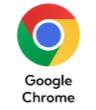

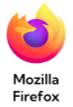
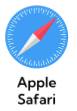
How does two-step authentication work, and what do I need to do?
On the Verification Code screen, you can choose to receive your verification code via an email, text or an automated phone call. Have a pen and paper ready. On the Verification Code screen, you’ll enter the one-time code you receive and click Verify. The code will be six digits. This code confirms your identity and enables you to gain access to your online account. The email address and phone number you use must match our records for the additional security layer to work correctly. If you have trouble with this, please contact us to ensure we have your correct contact information on file.
When I log into digital banking, do I need to get a verification code every time I log in?
No. Check the “Don’t ask for codes again on this computer” box if you don't want to receive a verification code or a phone call each time you log in. If you prefer to input a verification code with each use, you can leave the box unchecked or use a two-step authentication app to deliver the code. Note: If you ever want to remove a device and reset your security settings, you can change them in settings once logged in to digital banking.
Do I need to re-enroll in digital banking on the new system?
No, there's no need to enroll if you're already a registered user. Your account automatically will carry over to our new system.
Will I need to download a new mobile app with the new digital banking?
Yes, but not until our new system goes live the afternoon of Feb. 13. Our new app, named myCenturyCU, will be accessible on the App Store for Apple users and on Google Play for Android users. The first time you try to log into your account using the old mobile app, you'll be prompted to download our new app. A link to the proper app for you to download will be provided in that message.
What new features, if any, will be provided on the new app?
You’ll have the ability to now do skip-a-loan payments, see your credit card rewards, and open sub-shares such as Christmas/Vacation Club accounts and Special Savings Accounts. These features were previously only available on the desktop.
Are my online bill payment accounts being transferred automatically, or do I need to set them up again in the new digital banking?
Bill payment accounts will be automatically transferred. You won't have to be set up payees, payment dates, etc., again.
Will my scheduled bill payments carry over to the new digital banking?
Yes, and any scheduled bills will be paid as scheduled.
Will my previously created scheduled transfers still work in the new digital banking system?
Yes, existing scheduled transfers in the previous digital banking system will move to the new system.
If I was enrolled in Mobile Check Deposit, do I need to re-register?
No.
If I had alerts set up, do I have to do anything?
Yes, you’ll need to log in and recreate them after the new platform launches. You can self-enroll and customize what types of alerts you want to receive. These include, but are not limited to, balance alerts for when your account goes below or above a certain amount; and transaction alerts based on credit and/or debit amounts. You may want to make note of what alerts you currently have set up before the conversion on Feb. 13.
Why did you change to a new digital banking system?
We’ve been using separate platforms for online and mobile banking and needed to move to a single, unified platform. This will provide consistency across all devices for you. We also think you’ll enjoy the convenience of being able to add tags, notes and photos of receipts and checks to keep your transactions organized. In addition, member-to-member transactions can be saved within the new system so you don’t have to re-enter the information. Our mobile app will have more features, too. Upgrading to a new system enables us to more easily add other new features for you to use in the near future.

